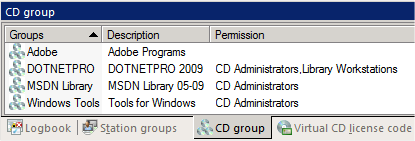Proceed as follows to create a CD group and allocate user privileges to it:
|
In the Environment view of NMS Administration, right-click on the CD groups page to open the shortcut menu, and select New: |
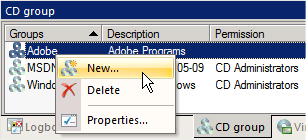
|
On the Properties page of the CD Group settings, enter a name and description for the new group: |
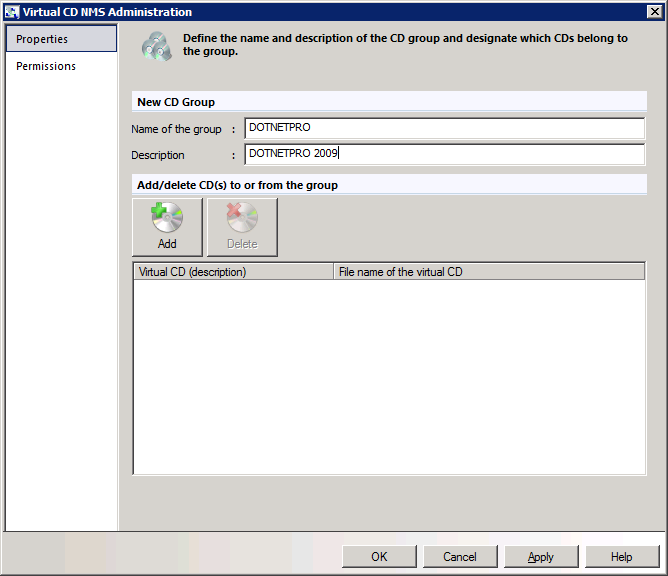
|
Click on Add; this opens the Add CDs dialog. Select the images you wish to add to the group and click on OK: |
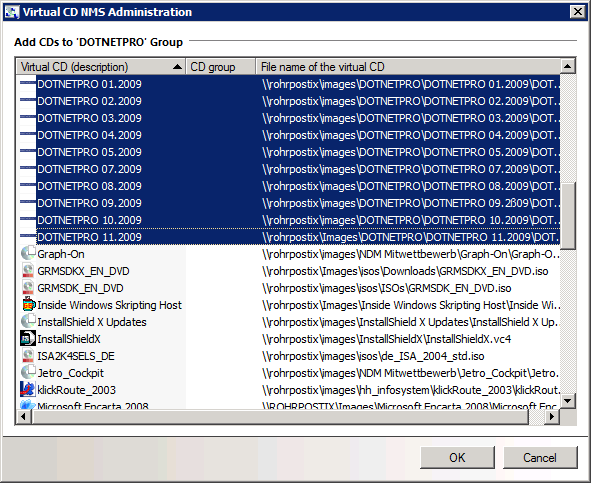
|
The CDs are added to the group. To confirm creation of the group, click on OK: |
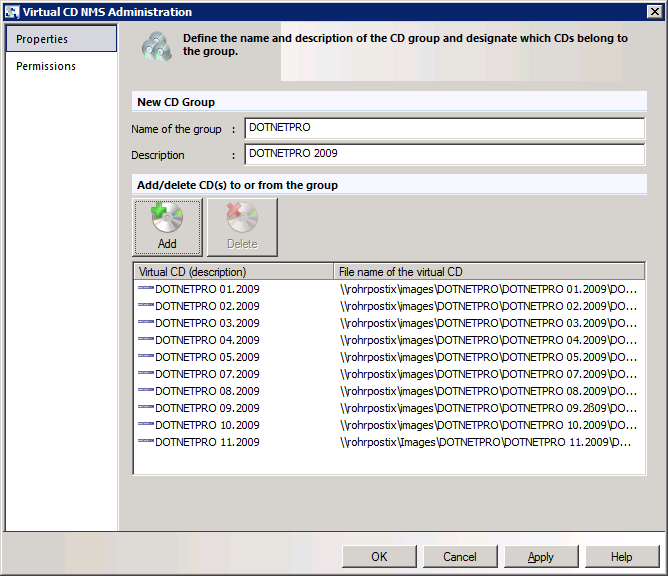
|
Open the Permissions and use the buttons to select the type of permission you wish to assign. In our example, we allocate privileges for station groups, and thus click on Stations: |
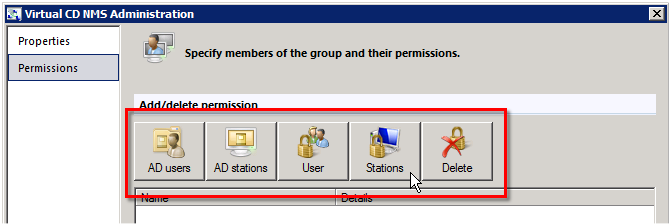
|
In the Select Station or Station Group dialog, select the group to which you wish to grant permission and click on OK: |
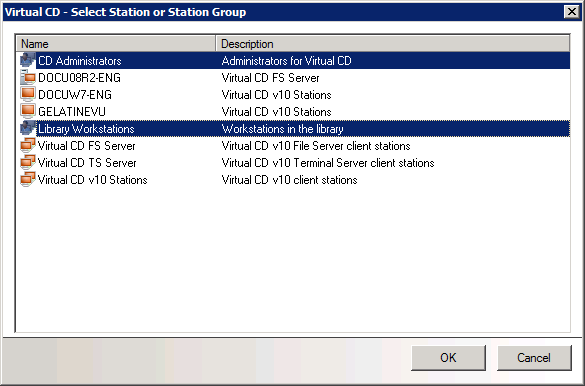
|
In the CD Group settings, confirm creation of the new CD group by clicking on OK. The new CD group is created and displayed, with the allocated permissions, on the CD groups page: |