You can enter license codes in Virtual CD NMS and then have the client machines retrieve licenses automatically as needed. This is configured as follows:
|
Run Virtual CD NMS Administration and enter your Virtual CD license codes. The codes can be entered in the Environment view, for example, on the Virtual CD license codes page. (To enter a new server license code, open the Virtual CD Server license codes page.) Right-click to open the shortcut menu and select New license code: |
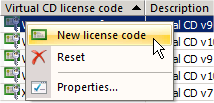
|
In the Enter a Virtual CD NMS license code dialog, enter the license code under Virtual CD license codes. Virtual CD NMS automatically detects the program version from the license code entered. |
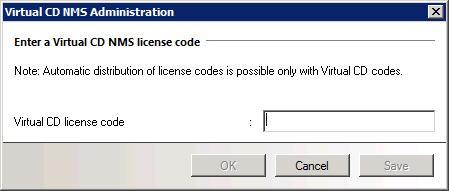
|
To have client stations retrieve their licenses from NMS, you need to configure them accordingly. To do this, open the Virtual CD Settings and activate Virtual CD licensed by the Virtual CD Network Management Server specified above: |
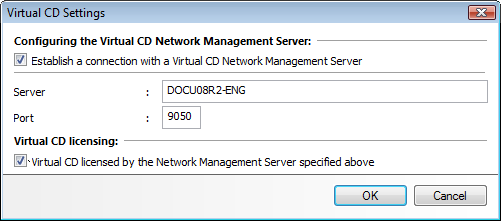
|
Where you will find the setting for NMS configuration depends on which version of Virtual CD is installed on the client. In versions 9 and earlier, this configuration option is found on the Network page; click on the Configuration or Configure NMS button. In version 10, open the System page and click on Configure NMS. |
Once these steps have been completed, the client stations in your network that log on to Virtual CD NMS draw their licenses from VCD NMS on startup, and release the license when the station is logged out again. This saves you the trouble of entering license codes on each workstation separately.
At runtime, Virtual CD NMS will distribute Virtual CD licenses to each station that logs on until the number of licenses purchased are all in use. If another client attempts to log on and requests a license when none is available, an error message is shown. If no licenses are available, Virtual CD cannot run on additional stations. To check which workstations are using license codes distributed by Virtual CD NMS, open the Registered stations view.
If you want to use the automatic license distribution feature in Virtual CD NMS for all license distribution, we recommend the following procedure:
| 1. | Configure all client stations as described under Step 3 above. |
| 2. | Do not enter any license codes locally on client stations. |
| 3. | Mobile computing devices such as laptops should not be included in the automatic licensing scheme, since they would not be able to run Virtual CD when they are not connected to the network. Rather, enter license codes locally on laptops, notebooks and the like. Locally entered codes cannot be distributed by Virtual CD NMS. |
|
Once a license code has been entered in Virtual CD NMS for distribution, that code cannot be used locally (i.e., assigned explicitly on a particular machine). |