If you plan to store all your virtual CDs on the same file server on which Virtual CD FS is installed, no further steps are necessary to complete the installation procedure. On the other hand, if you will be providing access over the network to virtual CDs stored on other servers, you need to configure a few more settings first.
When a user is logged on to the file server, that user's account—or the "user context"—is what defines the permissions and makes it possible to access virtual CDs. To insert a virtual CD, the user in question must have "read" privileges covering the desired CD. When the user logs off of the file server, the Virtual CD Service takes over control of the virtual CD drives and any virtual CDs inserted in them. Directly following logoff, the user context is still active and can be used by the server to enable access to the drives. This user context will become inactive at some stage, however; for example, when the user's computer is restarted. Without the user context the virtual CDs can no longer be published, since the Virtual CD v10 FS service, which is responsible for this task, has rights only in the local system which do not permit access to data over the network.
To solve this problem, we recommend creating a special user account, called a "gateway user," to provide a user context that grants "read" privileges for all virtual CDs in the network. The procedure for configuring and using this account is described in the following.
|
The easiest method is to create the gateway user account in a domain or ADS. If there is no domain nor ADS available, however, you have to create more than one instance of this user account: one as a local user on the file server on which Virtual CD FS is installed, and another on the server on which your virtual CDs are stored. It is essential that these accounts all use the same password. |
|
Create a user for image access |
Create a gateway user account and give it "read" privileges in all directories in which virtual CDs are stored. In our example, this account is called vcdgateway.
|
To check whether the assigned privileges are effective, log in on a network station using this account and make sure you can see all virtual CDs in the Explorer. |
|
Select the Virtual CD v10 FS service |
Now open the Server Manager, select Services and find the Virtual CD v10 FS service. Double-click to open the properties of the service.
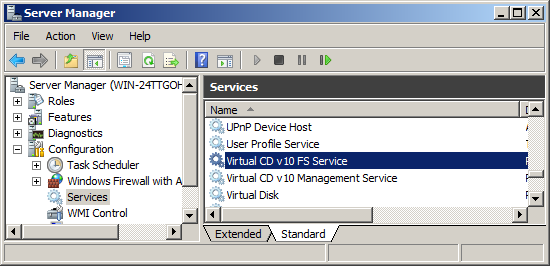
|
Set up the Virtual CD v10 FS service |
Select the Login page and enter your new gateway user, with password, under This Account.
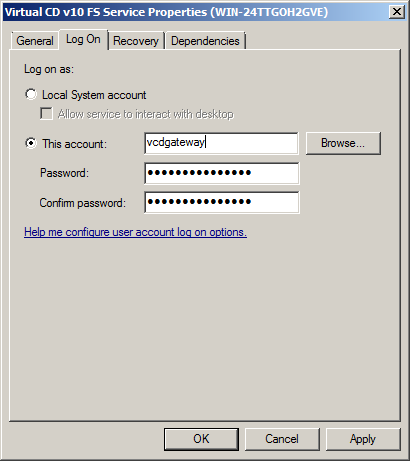
Before this user context can be used to access data over the network, the service must be shut down and then started again. From this point on, all virtual CDs that the gateway user account can read are available through this service, regardless of who is logged on to the file server or whether the server has been restarted or not.
|
When you create a new directory for storing virtual CDs, remember to grant "read" privileges in that directory for the gateway user account; otherwise the Virtual CD v10 FS service—and thus your users—will not be able to access virtual CDs in that directory. |
|
If you do not perform this step, Virtual CDs that are stored on the network cannot be used, even if they are visible to users. |