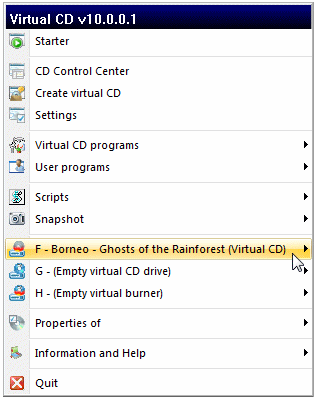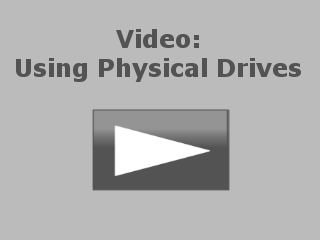Virtual CD lets you insert virtual CDs in physical CD drives on your computer. While this gives you an additional CD drive to use with your virtual CDs, the main reason we developed this feature is because there are still some applications out there – usually older ones – that look for their program CD in the first CD drive, or other specific drive, on the computer. If it does not find its CD in the drive that it "should" be in, the application generally shows a more or less cryptic error message and shuts down. Since virtual drives usually come after the physical drive(s), alphabetically, this problem used to entail changing the drive letters in your system to put a virtual drive at the top of the (alphabetical) list. The new feature makes it much easier to work with such applications and precludes the need for rearranging drive letters.
Which physical CD drives are shown in your Virtual CD programs is configured on the Display of Drives page of the Settings. The Explorer extension lets you use commands in the Explorer window to insert an image in a virtual or physical drive at any time.
|
You can insert a virtual CD in a physical CD drive at any time. Keep in mind, however, that there can only be one virtual CD in a physical drive at a time. |
If, for example, you do not have any applications that require their CD to be in a particular drive, you can configure the display of drives in Virtual CD so that physical CD drives are used only for physical CDs.
|
If you do insert a virtual CD in a physical drive, remember that the physical drive is no longer accessible for any other use. No matter which or how many physical CDs you insert or eject, Windows detects only the virtual CD that is in that drive. This can lead to confusion, which is why we recommend only using the physical drive for a virtual CD when this is necessary in order to run an application. |
When the physical drive contains a virtual CD, the designation (virtual CD) is shown in your Virtual CD programs next to the CD listing. The following screen capture shows the drive menu of the Quick Start utility with a virtual CD in the physical CD drive: