On this dialog page, you can add to the list of ISO image types that are supported by Virtual CD. Prerequisite for integration in Virtual CD is that the third-party format really is ISO-image compatible.
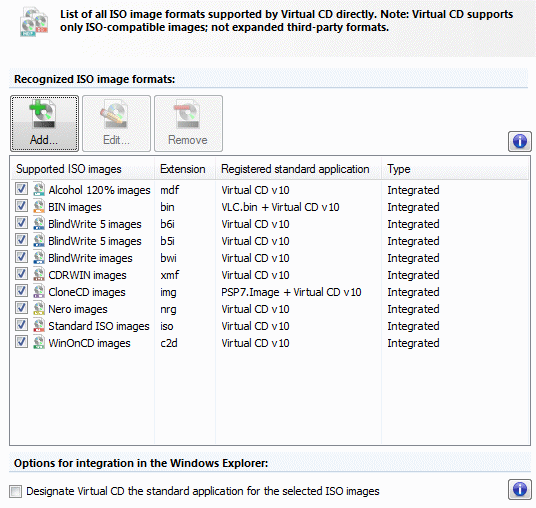
The list under Supported ISO images shows the third-party image file formats directly supported by Virtual CD. A checkmark next to a file format indicates that the format is supported. A number of functions are available for directly supported image file formats; for example, the Explorer extension shows commands that can insert a selected image of this type in a virtual CD drive. Because the Virtual CD program does not recognize all ISO-image compatible third-party formats when you first install it, we have included the following controls for editing this list.
| • | Add: Opens a dialog for adding an image format to the list. |
| • | Edit: Opens a dialog for editing the selected image format. |
| • | Remove: Removes selected image file format. |
|
Keep in mind that of the third-party formats, only compatible ISO images are supported. Virtual CD does not provide any form of support for any files of a format that is not detected as a compatible ISO image. |
Virtual CD distinguishes between two types of entries in this list:
| • | Integrated: These types are registered in Virtual CD and cannot be edited nor removed from the list. |
| • | User: These entries have been added (e.g., by you) since installation and can be edited and removed. |
When you add a third-party format, any existing entry for its default application might be overwritten, in which case only Virtual CD can address this image. You can also associate a format with Virtual CD in addition to its standard application, which is indicated by + Virtual CD v10 in this list. In this case, the image is still linked to its original application, and Virtual CD functions are linked to the image as well. The Registered standard application column shows the currently active file associations.
|
Entries in the Registered standard application column may be a bit cryptic; this is not caused by Virtual CD, but by the fact that they are read in from the Windows registry and Virtual CD cannot modify them. |
If the image is still linked to its original application, the following options are not available for it:
| • | Virtual CD icons. The Explorer will shows the icons as defined in the image's original application. |
| • | Controls such as double-clicking on the image can only call the original application, and not a Virtual CD function. |
Other features, however, such as the addition of menu items for images by the Explorer extension, are available for file types that are still linked to their original applications.
With the default settings, Virtual CD does not overwrite the standard application linked to a third-party file type. If you wish to overwrite the association, select the Designate Virtual CD the standard application for the selected ISO images option. Please keep in mind, however, that the setting applies for all activated entries (entries with checkmarks) in the list.
When you deactivate Virtual CD support for a third-party format in this list, Virtual CD attempts to restore the original file association.
|
The attempt to restore the original file association might not succeed; this is often due to interference from other applications that write data to the registry database. |