The Administration view is the interface for managing your client stations and their drives. The Administration view in turn has two different views, which you can toggle in the Ribbon:
Active stations. Shows all stations currently logged in on NMS. The stations are sorted into groups. This part of the view lets you access each individual drive on a station.
Active drives. This part of the view shows all drives currently logged in on NMS, sorted by drive letter. Like the stations, the drives are also divided into groups. In this view, for example, you have access to all the "D:" drives on stations in the "Library" group.
Active stations:
The "Active stations" view shows your Virtual CD NMS environment in a tree diagram:
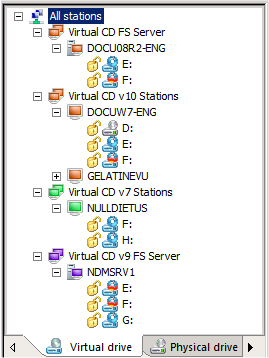
The "Active stations" view has two dialog pages: Virtual drives and Physical drives. The "Virtual drives" tab shows all drives in which a virtual CD can be inserted. This can include physical drives, if the clients are configured accordingly. The "Physical drives" tab shows all physical drives on the client:
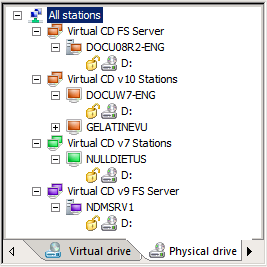
Active drives:
The "Active drives" view shows the drives in your NMS environment in a tree diagram:
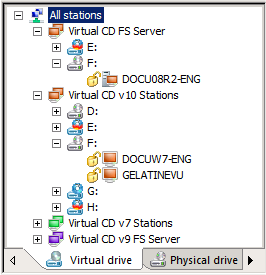
This view, too, has dialog pages for virtual and physical drives.
|
Which views use at any given time depends on the task you wish to execute. To insert a virtual CD on a certain station, for example, you will likely use the "Active stations" view, because this view is sorted by stations. To insert a virtual CD in a particular drive for an entire group, you will probably want the "Active drives" view, because this view is sorted by drives. To insert a virtual CD in all stations in a group, regardless of which drives are used, you might use either one of these two views. In both views you can drag-and-drop an image to a group, and the image is automatically inserted in the first drive on all stations in the group. |
Functions in the Administration view:
The following commands are available for CD drives:
Insert. Insert a virtual CD. Your virtual CDs must be registered in your VCD NMS system before this command can be applied. An image can be inserted in a physical drive only if the client is configured accordingly.
Eject. Eject a virtual or physical CD.
Lock. Lock the drive.
Release. Unlocks a locked drive.
Data throughput. The throughput rate of the selected drive is shown.
|
When you use VCD NMS to insert a CD that is password-protected, the password is prompted before the NMS Administration program can insert the virtual CD. This lets you provide access to this CD for users on client stations without giving users the password. |
Locking a drive
To prevent any user actions affecting a drive, you can lock the drive. Users cannot insert drives in a locked virtual drive on a client station. As administrator, on the other hand, you can insert or eject virtual CDs to and from locked drives in NMS Administration. When you release a CD drive that had been locked, the drive is once again available for use on that station. The "padlock" symbol displayed next to a drive letter indicates the current status ("locked" or "unlocked") of the virtual drive. If the padlock is closed, the drive is locked.
You can also lock a physical drive on a Virtual CD client station. In this case, a physical CD can still be inserted in the physical drive but it is immediately ejected. No programs can be run or installed from physical CDs in that drive. When you unlock a physical CD drive that had been locked, the drive is once again available for use on that station.
The following commands are available for specific stations:
Show cumulative profile. Shows the station's cumulative profile. A cumulative profile contains all profile settings that applied to the station.
Properties. Shows the station properties.
Station properties:
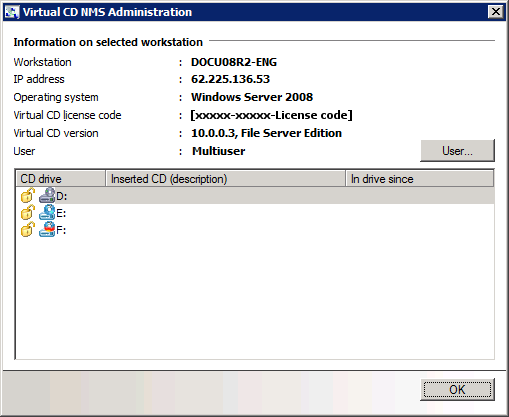
Select the Properties menu item to open the station properties. The properties include information on the selected station such as IP address and license code assignment. Click on User to see which user is currently logged in on the station.
The following commands are available for station groups:
Assign profiles. Assigns a profile to all stations in the group.
Distribute script. Distributes a specified script to all stations in the group.
|
Select the root entry, All stations, to assign a uniform profile, or distribute a script, to all stations and groups. |