The Image view shows a list of all available images:
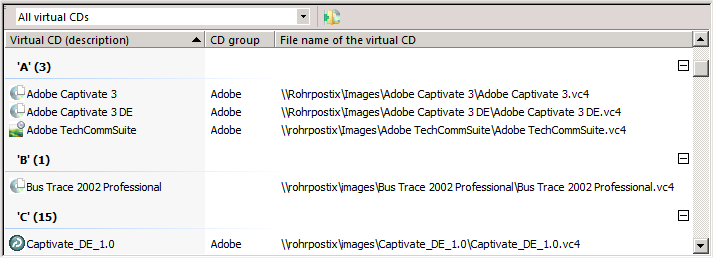
At the top of the list is a filter feature. The list box lets you select which virtual CDs are shown. "All virtual CDs" shows images from all sources listed in the Settings, under Registered virtual CDs. Alternatively, you can select one of the sources entered here for images. Click on the Registered Virtual CDs button to open the Virtual CD NMS Settings and register more images.
For each image, this view shows the description, group membership and file name. With the default settings the images are sorted and grouped by description. Open the shortcut menu to adapt the sorting and grouping to your requirements.
The following functions are available for images in the Image view:
Insert. Inserts the selected image in the specified drive on a station, or on all stations in a group.
Eject. Ejects the image from all drives in which it is inserted.
Properties. Opens the Image properties.
Open data storage location. Opens the path to the image in the Windows Explorer.
Group membership. If groups had been defined, you can use this function to assign an image to an existing group.
Insert image:
The simplest way to insert an image is to drag-and-drop it to a drive, station or group. Alternatively, you can select Insert from the shortcut menu or in the Ribbon.