If an application on a virtual CD does not function correctly, this might indicate that the data on the source CD was not read out properly. This problem may have been caused by any of the following:
| • | Defective CD drive: This might make the data obtained from the drive invalid. |
| • | Software from other manufacturers can impede data readout: Some programs install drivers that can get between a CD drive and a program trying to read from that drive. This interference can prevent correct data readout. |
| • | Defective CD: If the source CD is defective, its contents might be read incorrectly. For example, if the CD has a large number of defective sectors, the program reading the CD data might not detect all sectors. This can also depend on the quality of the CD drive. |
To check whether all data on a CD has been read correctly – in other words, whether the CD data is identical to the image data, you can use the Virtual CD Comparison Wizard. You can use the Virtual CD Comparison Wizard to compare CDs or images to one another, or to compare a CD to an image. The following is a step-by-step description of the procedure for comparing media:
|
Run the Comparison Wizard |
Open the CD Control Center and select the virtual CD that you wish to compare. Then open the Tasks and Tools tab and click on the Compare button.
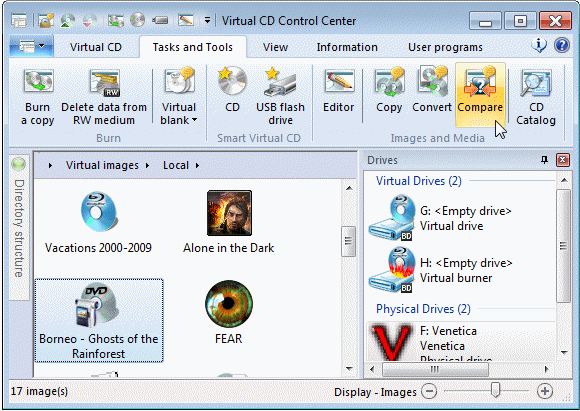
|
Start comparison |
The selected file is entered automatically under First CD/DVD for the comparison. In the Comparison Wizard, select the medium to which you wish to compare the image and click on Compare.
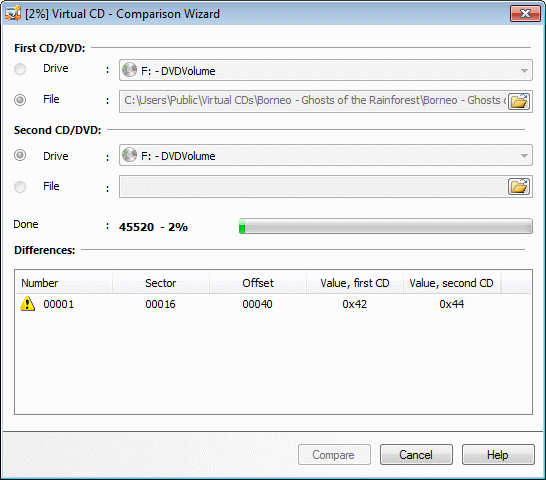
The amount of time it takes to compare media depends on the media selected. If there are a lot of defective sectors, for example, then the comparison can take several hours. All of the differences detected are listed in the lower section of this window.
|
If you edited the CD label when you created a virtual CD from a physical CD, the Comparison Wizard detects this as a difference between these two media even if all other data is identical. This is the case in the example above: the CD label of the image had been changed. The Comparison Wizard detects this difference and reports it as shown above. |
|
The Comparison Wizard can only compare the user data on the CD. Additional data about the CD, such as CD geometry, is not checked. |
|
Differences are always reported for audio CDs, because the information that specifically relates to CD positioning is never identical from one instance to the next. |
|
If the tables of contents on the compared media do not match, the comparison is canceled right away, as this indicates that the image was not made from the CD being compared. |
If differences are detected when you compare a non-functioning virtual CD to its source, create a new virtual CD from that source to solve the problem.