The central configuration file, vc10collview.cfg, "tells" the Collection Viewer where to read the collection data. If the Collection Viewer is launched without command line arguments that indicate otherwise, it loads its settings from this configuration file. Immediately following installation, this file is empty (except for a few comments) and the Collection Viewer opens with an empty window.
Proceed as follows to specify a path in the configuration file that contains the collections you want to open in the Viewer:
[ShareN]
Path=<share containing the collection>
Name=<description>
For each path you enter, you need to create a "[ShareN]" section; for "N", enter "1" for the first path, "2" for the second, and so on (without quotation marks).
The following example illustrates the definition of two paths.
|
Edit the configuration file |
This is a simple text file, which you can process using the Windows "Notepad" editor, for example. In the "Path=" line, enter the name of a share in your system. The names entered in our examples are for demonstration purposes only.
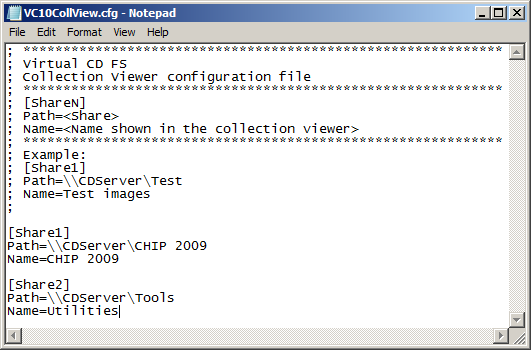
When you have finished, save your changes.
|
Test the configuration |
Run the Collection Viewer by double-clicking on the vc10collview.exe file. The program should list the CDs contained in the first collection, and show both collections for selection in the drop-down list.

|
If there are any collections missing from the list, check the configuration file and make sure the user account has permissions in the corresponding shares. |
Editing these configuration files can easily be kept to a minimum, since changes in collections are automatically loaded the next time the Collection Viewer is opened. Manual editing is required only for adding and deleting collections.
|
If you have a large number of CDs, you might want to write separate configuration files for various users—for example, according to area of application—and use the command line to pass the desired file to the Collection Viewer. |