The main window of the Profile Editor shows all of the existing user profiles. Before you create your own profiles, this list contains only the Virtual CD basic profile, which is applied by default to users for whom no specific profile has been designated. The basic profile cannot be deleted.
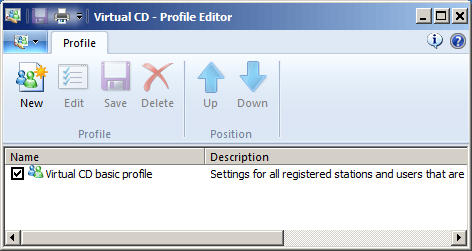
The Profile Editor lets you create, edit, print and save profiles.
The main window lists the profiles with their descriptions. Each profile can be activated or deactivated by clicking in the checkbox to the left of the profile name.
Profiles are processed in the order in which they appear in this list (top to bottom). This is relevant if a user is allocated more than one profile allocated has been. Settings configured by a profile are overwritten by the settings specified in a subsequent profile. You can change the order of the profiles by clicking on the Up and Down buttons. The other buttons have the following functions:
| • | New - Creates a user profile |
| • | Edit - Opens the Profile Settings for editing the profile. |
| • | Save - Stores the changes. |
| • | Delete - Deletes the selected profile. |
|
Changes in profiles must be saved before you close the Profile Editor. Changes not saved will be discarded, with the exception of any new profiles created. |