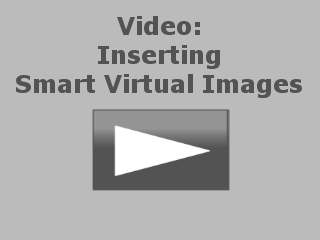When you insert a Smart Virtual CD in a drive, or plug a Smart Virtual CD flash drive into a USB port, the Autoplay runs and offers the option of opening the Smart Virtual CD. If the autoplay function has been deactivated, open the Windows Explorer and run the StartVCD.exe program on the Smart Virtual CD/flash drive.
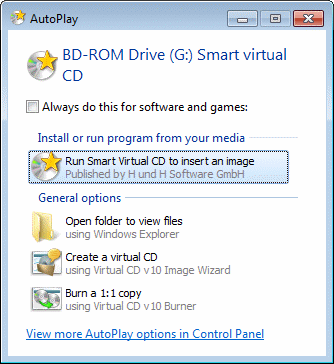
|
In some constellations, it is possible that the properties of a Smart Virtual CD medium are not correctly detected by the operating system. When this is the case, no option is offered in the Windows autoplay dialog for running the Smart Virtual CD program. This is not uncommon with Smart Virtual CD flash drives. |
The Smart Virtual CD Reader Packet checks whether Virtual CD or the Smart Virtual CD Reader has already been installed on the computer. If neither program is found, the Smart Virtual CD Reader is installed. During this process, a virtual drive is set up on the computer, enabling you to use the virtual CDs that are on the Smart Virtual CD.
|
If a Virtual CD program is found, the Smart Virtual CD Reader checks whether its own version of the Virtual CD driver is newer than the version on the computer. If it is, then the driver on the computer is updated. |
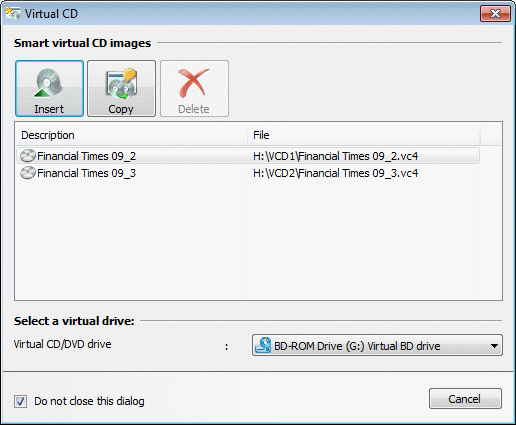
In the dialog shown above, you can define which virtual CD is inserted in which drive. When you click on Insert, the virtual CD is loaded in the selected virtual drive and the selection dialog closes.
Remove lets you delete virtual CDs from a Smart Virtual CD/flash drive, if the media is recordable. Particularly when using a Smart Virtual flash drive, this makes it easier to adapt to limited disk space.
|
If the Virtual CD program is installed on the computer, you can click on Copy to open the Image Wizard and copy the selected virtual CD from the Smart Virtual CD to the hard disk. |
|
If the Virtual CD program is not installed on the computer, only those virtual CDs that are on the Smart Virtual CD/flash drive can be used. CDs cannot be copied to the local hard drive and then used. |
If the Smart Virtual CD medium was created with settings for the autoplay dialog that let you add menu commands (e.g., Smart Virtual CD Reader plus Explorer menu entries), you can right click and open a popup menu with commands for inserting virtual CDs. For example, open the "Computer" and right-click on the drive in which the Smart Virtual CD media has been inserted. This opens a popup menu that contains separate entries for each virtual CD on the Smart medium. These menu commands let you insert the virtual CDs without running the Smart Virtual CD program.
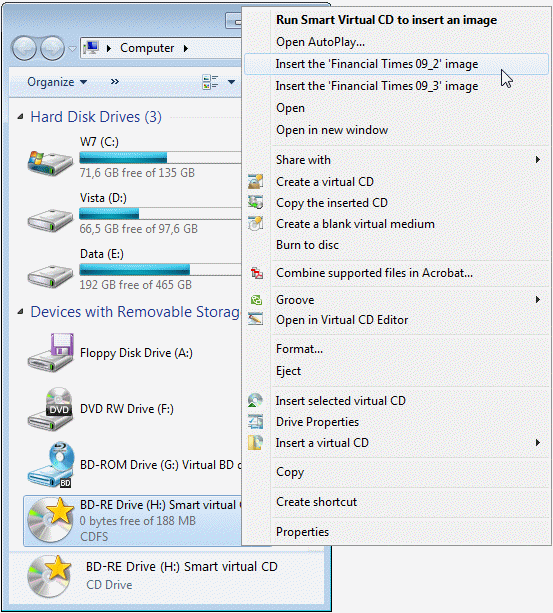
|
If you use dynamic desktop icons, you can also access these menu commands more directly, by right-clicking on the Smart Virtual CD desktop icon. |