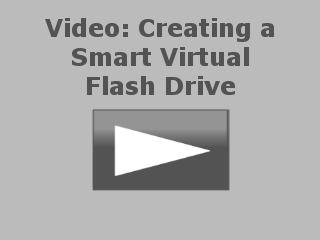The Copy Wizard can turn a USB flash drive in to a Smart Virtual CD drive. When used for this procedure, the Copy Wizard functions are slightly modified to include the required Smart Virtual CD Burner functions. The procedure is remarkably simple.
|
Run the Copy Wizard for a Smart Virtual CD flash drive |
Open the CD Control Center. Select the virtual CDs you wish to include on the Smart Virtual CD. Open the Tasks and Tools tab and select USB flash drive in the Smart Virtual CD group to run the Copy Wizard.
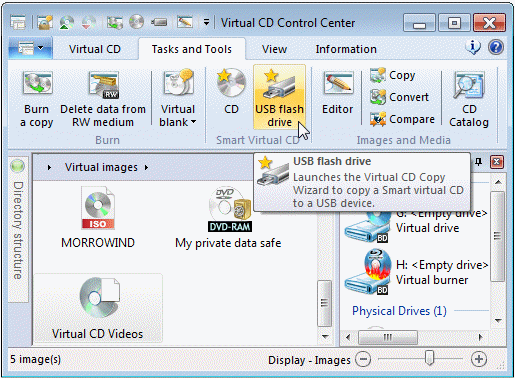
|
Start the copying process |
In the Path field, enter the drive letter used for the USB flash drive. Page of the Copy Wizard shows you whether sufficient space is available on the USB flash drive. Once you have added the desired virtual CDs, click Copy to create your Smart virtual CD drive.
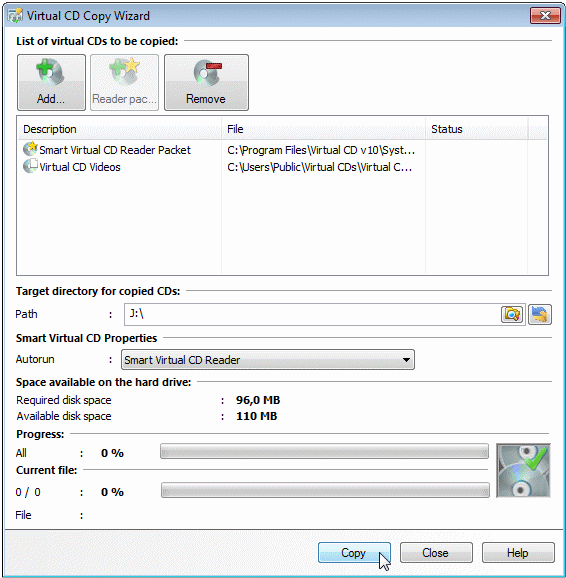
Once the copying process has been completed, unplug the Smart Virtual CD flash drive and then plug it in again; this causes the autoplay function to run. The Smart Virtual CD medium is now available.
Unlike the procedure for burning a Smart Virtual CD, this operation does not affect existing data on the flash drive.
|
The Copy Wizard appends data to the Smart Virtual CD flash drive. If the flash drive already contains virtual CDs, the new CDs are added and the new file names are added to the list in the Smart Virtual CD Reader. |
|
The use of a Smart Virtual CD flash drive has the advantage that it generally takes less time to create than a Smart Virtual CD. |
What happens when you connect the Smart Virtual CD flash drive to a USB port may vary. If the autoplay function does not run, you can open the drive in the Explorer and double-click on the SmartVCD.exe file to execute it.
|
The difference in handling between a Smart Virtual flash drive and a CD is due in part to the fact that not all operating systems react the same way when a USB medium is inserted. |