On the Burn page, you can configure settings that affect the use of the virtual burner and of the sound file mode:
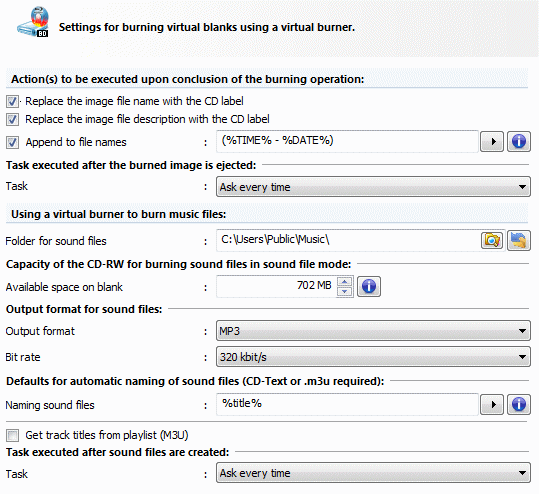
When you burn data on virtual CD blanks, you can have certain actions executed upon conclusion of the burning operation, if desired:
| • | Replace the image file name with the CD label: When you burn a CD, the label is stored on the medium as well. The label is the designation shown in the Explorer when the CD is inserted in a drive. With this setting, you can use the label to name the files on the image you are burning. |
| • | Replace the image file description with the CD label: Replaces the description of the virtual CD with the CD label that is written when the image is burned. |
| • | Append to file names: This setting lets you add additional text to the image file name. You can define any text, and/or use one or both of the variables shown here: %TIME% for the current time, and %DATE% for the current date. The time/date will be filled in at the end of the burn process. Characters that are not permitted in files names are automatically replaced by underline characters. This applies, for example, to the colon otherwise used when writing times: rather than 10:00:00 for 10:00 a.m., for example, the file name would show 10_00_00. |
When the end of the burn process has been reached and the resulting CD ejected, the action defined here under Task executed after the burned image is ejected is executed.
Using a virtual burner to burn music files entails activating the sound file mode. You can set certain parameters for this mode as well.
The Folder for sound files defines the folder in which Virtual CD stores new sound files once they have been burned.
When the sound file mode is activated, a CD-RW with a capacity of 700 MB is automatically inserted in a virtual burner. If you want to burn a large number of sound files, this would have to be done in several passes. To make it easier to burn large numbers of files, you can set the Available space on blank to a value of up to 256 GB.
|
Changes in the size of the CD blank automatically inserted are not effective until the next time the sound file mode is activated. |
|
Some programs cannot function properly with a CD-RW that has a non-standard size. If you encounter problems, you might have to restore the default setting of 700 MB. |
The Output format for sound files section defines which format is used when storing the sound files. Under Output format, you can choose from the most frequently used formats (WAV, MP3, etc.). You can also define the bit rate used with the selected format.
When you burn audio files, information on the track titles is not included. That is why the sound file mode supports two options for automatic naming of sound files:
| • | CD-Text: CD-Text is additional information often stored on audio CDs, containing track titles, artist name, etc. Some players can show this information when playing the tracks. Virtual CD can use this information for naming sound files. |
| • | M3U playlist: If a media player does not support CD-Text, save the track titles as an M3U playlist. If the Get track titles from playlist (M3U) option is active, Virtual CD will prompt you to specify a playlist at the end of the burn process; this list is used to name the audio files. |
|
Make sure the playlist matches your files; otherwise, your files will have the wrong names. |
|
If neither CD-Text nor an M3U playlist is available for the sound files, Virtual CD generates names automatically. These names are generally not particularly meaningful; we recommend editing them so they reflect the file content. |
When the end of the conversion process has been reached, the action specified under Task executed after the burned image is ejected is carried out.