|
With this method, service and administration are installed on one server. This is the typical installation form; with this scenario, you manage the Virtual CD NMS on the same server on which the service is installed. If desired, you can add installations of the administration program on other workstations at a later point, and then manage NMS from those machines as well. |
|
On Windows 2000, you can install only the service. The administration program no longer supports Windows 2000. If your server runs Windows 2000, you have to run the administration program from a separate workstation. For details on installing the service and the administration program on two separate machines, see "Method 2: Service and Administration Installed Separately". |
|
Run the installation program. |
|
Confirm the license agreement and select the installation path. |
|
Select the option to have both Virtual CD NMS Administration and the Virtual CD NMS Service installed and click on Next: |
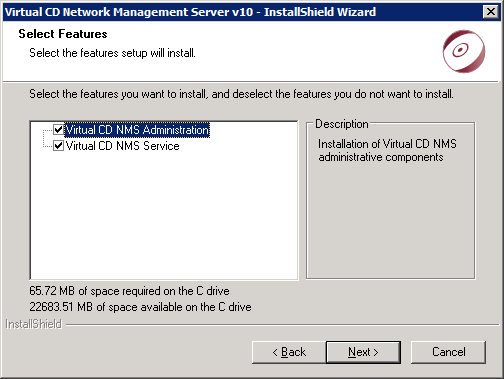
|
Enter the license code—otherwise the installation will halt at this point—and click on Next: |
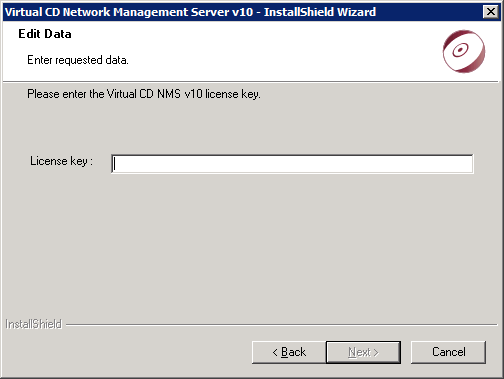
|
Define the port used for communication between the Virtual CD NMS Service and your Virtual CD clients and Virtual CD NMS Administration program. The default setting is port 9050: |
|
Make sure the port you select for communication is accessible in all areas of your network. Changing the port later may be a sizable task, just depending on the number of clients in your network. |
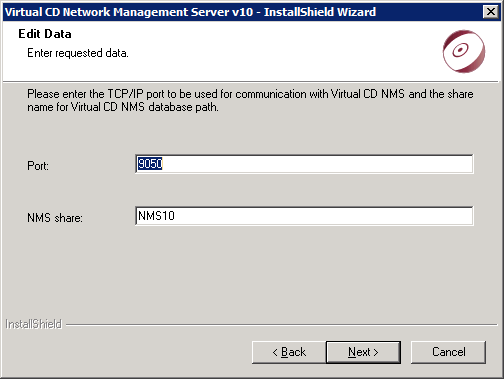
The same page also prompts you to name a network share to be used for communication between NMS Administration and the NMS Service.
|
Write privileges in the data directory are required for editing or deleting scripts, as well as for creating or editing profiles in Virtual CD NMS Administration. |
Use the default or enter a different name in the NMS share field and click on Next.
|
Click on Install to run the installation program. The NMS Service is entered as a Windows service with the designation Virtual CD NMS. You can change the settings for the Virtual CD NMS service in the Windows Control Panel, under Virtual CD v10 NMS Service. |
|
The Virtual CD NMS Service uses the system account. No other permissions are required. Make sure the system account has full access rights in the Virtual CD NMS folder so that the service can read and write data. |
|
After installation, the NMS Administration has to be configured for operation with the NMS Service. For details on configuring NMS Administration, see "Configuring NMS Administration". |