Before you can manage clients with Virtual CD NMS, Virtual CD must be installed on the client machines. Virtual CD NMS has a client distribution program, called Virtual CD NMS Client Distributor, that you can use to install Virtual CD on the client stations working from one central workstation.
|
To install Virtual CD on your clients using the Client Distributor, you need a Client Setup. The Client Setup can be created using a local Virtual CD installation on any workstation in the network, as long as "Custom" installation was selected and the option to install the Client Distribution wizard was activated. If "Typical" installation was selected, the distributor wizard is not installed. Virtual CD v10 NMS can only distribute setups that were created using Virtual CD v10. Server versions of Virtual CD cannot be distributed. |
|
Use Virtual CD v10 to create a Client Setup. For details on creating a Client Setup, read the Virtual CD documentation. If both Virtual CD and Virtual CD NMS Administration are installed on the server or workstation, you can run the Client Setup program using controls in the Virtual CD Ribbon: in the Tasks and Tools tab, under Client Setup, click on Create. |
|
The following conditions are required for distributing the setup program: |
| • | The client stations must be switched on. |
| • | The client stations must be running NT-based operating systems (Windows XP or later; Windows NT/2000 is not supported). |
| • | You must have administrative rights on the client workstations. |
| • | You must have access to the 'Admin$' system share on the clients, which administrator accounts have by default in standard Windows installations. |
|
If you use Windows Vista or later, keep in mind that the User Account Control feature has changed the conditions for user privileges. This generally does not affect access to the network, as long as you have administrator rights on the target stations. When running NMS Administration in Windows Vista or later, make sure you have full administrator rights. |
|
Run the Client Distributor from the NMS Administration Ribbon: in the Tasks and Tools tab, Client Setup section, click on Distribute Virtual CD clients. |
|
The first time you run this program, the Settings dialog opens. Specify the path to your Client Setup: |
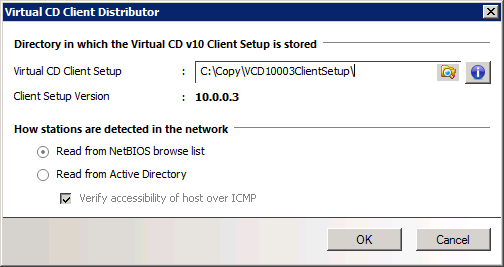
The version number of the Setup is updated automatically. If you have an Active Directory environment, select Read from Active Directory. If you do not have AD, select the other detection method: Read from NetBIOS browse list. Activate the Verify accessibility of host over ICMP option to include only active stations in the list.
|
If you do not select a Setup in the Setting dialog, the main window will still open when you click OK. You can check the Virtual CD versions running on your client stations, but you cannot distribute Virtual CD installations until you have selected the desired Client Setup. To open the Settings dialog, click on the Settings button in the toolbar. |
|
The main window now shows all groups and stations in the network. To check a station or group of stations, select the desired station(s) and click on the Check button in the toolbar: |
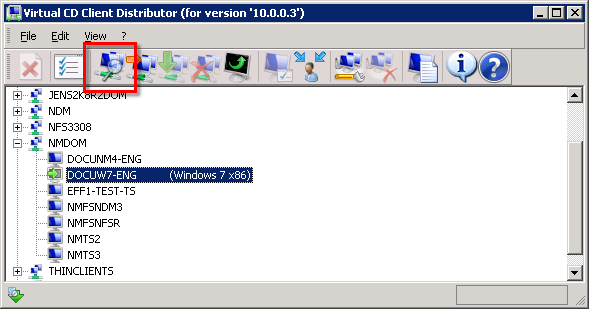
|
To check an entire workgroup or domain, select it in the main window of the Client Distributor and click on the Check button. |
|
If the operation fails, check the log file; you will most likely find that the user rights were insufficient. If so, change the user account on the stations you wish to check. To do this, click on the User ID button in the toolbar and enter login data for an account that has the required rights. |
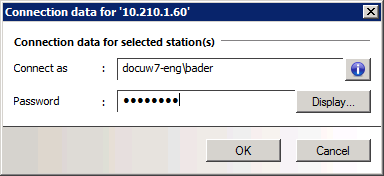
|
Once a station has been checked successfully, a symbol is shown to indicate its status: |
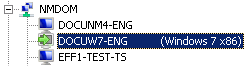
Click on the Install button in the toolbar to install Virtual CD on a station using the selected Client Setup. The Client Distribution program copies the required files to the workstation and then starts a service that processes the installation automatically. Once the installation is completed, Virtual CD is ready for use on the workstation.