Virtual CD Client Distributor can be used to perform the following functions:
To check any object in the Client Distributor's network list, select the object and click on the Check button in the toolbar. If you select a node, all objects under that node are automatically checked. NMS checks the station's permissions, operating system and Virtual CD version, as well as the NMS to which the Virtual CD version is connected. The following symbols indicate the state of a station:
|
Station not checked |
|
Station checked; a current version of Virtual CD is installed. |
|
Station checked; an earlier version of Virtual CD is installed. |
|
Station check failed. |
|
Station is ready for installation of Virtual CD. |
|
Station needs to be restarted. |
You can install Virtual CD on any station that is marked as being ready for installation. Click on the Install button in the toolbar. The setup files are copied, after which the installation is carried out. It is not necessary to restart the station after installation; Virtual CD is ready to use. For details on installing clients, see "Installing Clients."
Updates are performed only within a given version; in other words, you can update Virtual CD v10.0.0.2 to v10.0.03, but you cannot use the NMS v10 Client Distributor to update Virtual CD v 9 to v10, for example. If a station is marked as being ready for update, click on the Update button in the toolbar. For details on updating clients, see "Updating Clients."
You can use Virtual CD NMS v10 to uninstall Virtual CD client versions v9 and v10. Server versions cannot be uninstalled by the Client Distributor. Click on the Uninstall button in the toolbar to deinstall a client station. For details on deinstalling clients, see "Uninstalling Clients."
Following deinstallation, the client needs to be restarted. You can do this centrally using the Client Distributor. Click on the Restart button in the toolbar.
Configure network settings in a client
You can use the Client Distributor to define the network settings of each client in your network. For example, you can connect stations to your NMS that were previously locally configured or connected to a different NMS. Click on the Virtual CD Client Settings button in the toolbar:
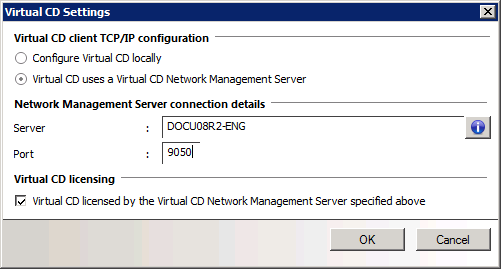
|
Changes in the settings are not applied until the next user login or station restart. To restart a station using the Client Distributor, click on the Restart button. |
For more details on configuring clients, see "Configuring Virtual CD clients."
If a station's state cannot be checked, this might indicate that the Client Distributor does not have user privileges in the client station. In this case, switch accounts or change settings so that the Client Distributor has the necessary privileges. The account must have rights in the "Admin$" share on the station. Click on the User ID:
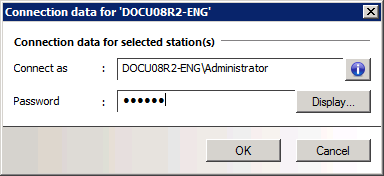
Connect as. Enter a domain or NT station name, if necessary, and the user ID.
Password. Enter the password for the user account.
Display.... Click here to view the password entered.
If one or more stations are not found using name resolution, you can use the Client Distributor to define specific IP addresses or IP address ranges. These remain valid in the Client Distributor until you delete them. To define an IP address range, click on the IP address(es) button:
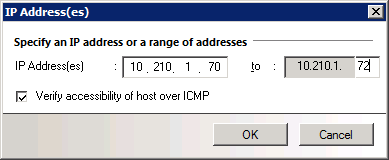
In the IP address(es) field, enter the first IP address. The to field is filled in automatically. If you only want to define a single IP address, you do not need to change anything else here. To define a range of addresses, enter the desired address in the second field. Activate the Verify accessibility of host over ICMP option to have only those stations displayed that respond to a ping.
|
If the address range is very broad, activating the Verify accessibility of host over ICMP option may considerably increase the time it takes to read out the list of client stations. |
When you manually specify IP addresses in the Client Distributor, they remain effective until you delete them. To delete IP addresses from the Client Distributor, click on the Delete IP address(es) button. The selected IP address or address range is deleted.
You can access the installation path on your Virtual CD client. Click on the Log file button in the toolbar. The log file shows the processes and their output, sorted by time and date.