You can create a new virtual blank "directly," as described in the following, or use the Blank Media Wizard. With the direct method, the virtual blank is automatically named after the type of medium created, and inserted in the virtual CD burner. The same method can be used to create blank ISO media, which can then be used to generate ISO images. Blank media is written in the path specified for new virtual CDs. If a virtual CD with the same name already exists on that path, a sequential number is appended to the name (e.g., "DVD-R.vc8" would be followed by "DVD-R1.vc8"). Virtual blanks can be created directly using either the Quick Start utility:
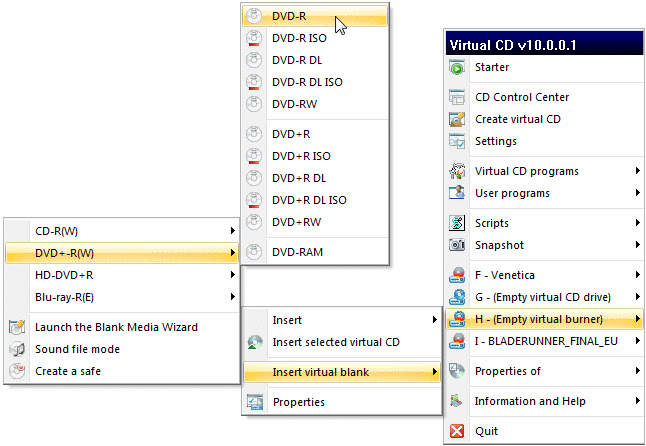
or the CD Control Center:
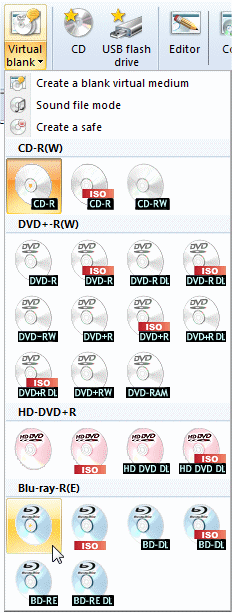
In either case, you simply select the type of blank to be made. After being created, it is automatically loaded in a virtual drive. If you use the CD Control Center, the finished blank is inserted in the virtual burner selected in the Drive View. If no burner is selected, it is inserted in the first available virtual burner. The blank medium is inserted only if the virtual burner is found empty.
Rather than selecting a blank directly, you have the choice of running the Blank Media Wizard. In addition to creating virtual blanks, the wizard can create a safe for sensitive data, or activate the sound file mode.
|
Virtual blanks created and inserted with one command have the default data capacity. |
|
Keep in mind that when you use the "direct" method for creating a virtual blank, the resulting virtual CD will take up a certain amount of hard disk space. We recommend deleting the results of failed attempts right away, so they do not accumulate and waste precious disk space. |