This page lets you integrate external programs; for example, programs that you often use with virtual CDs.
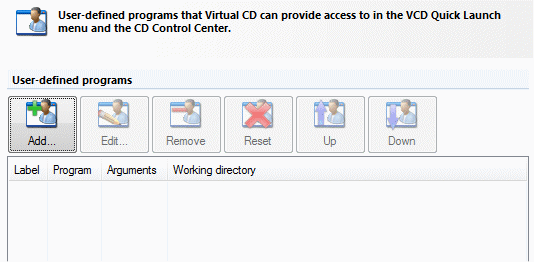
The list shows the user-defined programs integrated so far. The buttons above the list let you manage these programs as follows:
| • | Add: Opens a dialog for adding a program. |
| • | Edit: Opens a dialog for editing existing program definitions. |
| • | Remove: Removes a selected program. |
| • | Reset: Deletes all existing programs from the list. |
| • | Up: Moves the selected program one position higher in the list. |
| • | Down: Moves the selected program one position lower in the list. |
User-defined programs are listed in menus in the Ribbon of the CD Control Center and in the Quick Start utility once at least one program has been defined here. The order in which the programs are listed on this page determines the order in which they appear in Virtual CD menus.
You can configure the following when you add or edit a program:
| • | Label: Name displayed to indicate the program. |
| • | Program: The program to be opened. |
| • | Run as Administrator: Executes the specified program with administrative rights. This setting is relevant only if the user account control is active (Vista or later). |
| • | Arguments: You can specify one or more command line arguments to be passed to the program when it is executed (optional). |
| • | Working directory: Directory in which the program is executed (optional). |
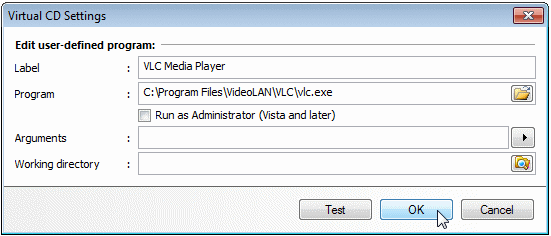
Click on the arrow button next to the input field for arguments to open a menu of variables; these serve as placeholders when the program is called from the CD Control Center. You can choose from the following variables:
| • | %drive% Drive letter currently selected in the CD Control Center without the colon. |
| • | %image% - Image currently selected in the CD Control Center. |
|
If the program is called from the Quick Start utility, or if no image or drive is selected in the CD Control Center, the variables are deleted before the program is called. |
When you have finished editing, you can click on Test to check whether your settings work.