On the Virtual Drives page you can configure settings for your virtual drives. The following options are available here:
| ► | Add and remove virtual drives. |
| ► | Define whether a drive is a virtual drive or a virtual burner. |
| ► | Define whether a physical drive can be used as a virtual drive. |
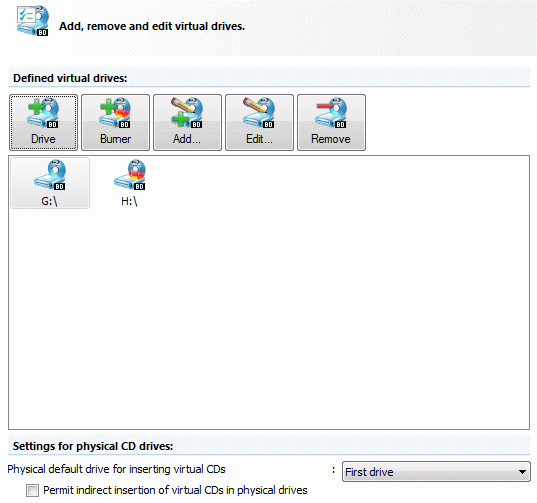
Existing virtual drives are listed here. Use the buttons above the list to process virtual drives.
| • | Drive: Adds a new virtual drive with the next available drive letter. |
| • | Burner: Adds a new virtual burner with next available drive letter. |
| • | Add: Opens a dialog in which you can configure a new virtual drive. |
| • | Edit: Opens a dialog in which you can configure an existing virtual drive. |
| • | Remove: Deletes the selected virtual drive from the list. |
You can configure the following when you add or edit a virtual drive:
| • | Type of virtual drive: Specify either Virtual drive or Virtual burner. |
| • | Drive letter for this drive: Specify a drive letter for the drive. |
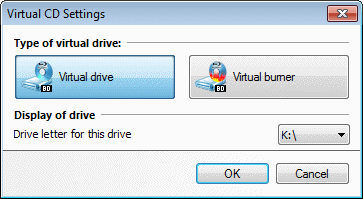
|
You can set up as many drives as the computer has drive letters available. In most cases, 2 to 5 drives are sufficient. |
|
Changes are not effective until you close the Settings program by clicking on OK or until you click on Apply. It may take a few minutes to apply the changes; in some cases, it might be necessary to restart the computer. |
Physical default drive for inserting virtual CDs: Defines which physical drive, if any, can be used to run virtual CDs. The following options are available:
| • | No drive |
| • | First drive |
| • | <explicitly designated drive letter> |
|
The Virtual CD program can run virtual CDs in any physical drive, regardless of the setting configured here. Defining a default physical drive merely serves to simplify certain mechanisms, and to have the designated drive displayed in Virtual CD programs for direct access. The Explorer extension adds commands for virtual CDs to all popup menus opened for physical drives. |
The last option is Permit indirect insertion of virtual CDs in the physical drive. The term 'indirect insertion' is used here to indicate that the virtual CD is not inserted directly, by a Virtual CD program (such as CD Control Center or the Quick Start utility), but indirectly, e.g., by double-clicking on the image in the Explorer. In the latter case, the system selects the drive for insertion. If this setting is activated, the default physical drive is included when the system searches for an available drive.