The Copy Template editor lets you edit existing copy templates and create new ones.
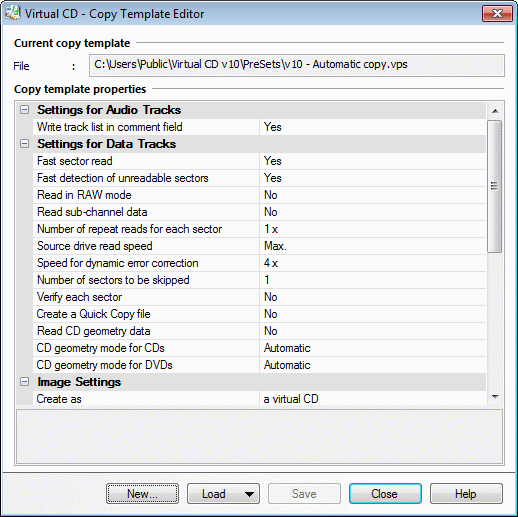
The Copy Template editor lets you store various settings as defaults for creation of a particular image using the Image Wizard. The settings are stored as a copy template. The section below the list of settings shows detailed information on the item selected in the list.
Use the buttons below the list to create a new template, load an existing template, and store changes in the active template.
| • | New – Lets you create a new copy template. |
| • | Load – Opens a menu for selecting a Virtual CD system copy template or a user-defined copy template. |
| • | Save – Saves changes in configurations. |
The individual settings are grouped by topic. To change a setting, select it with the mouse and edit as desired. Settings are grouped as follows:
| • | Settings for Audio Tracks – Defaults for creating music CDs or media that contains individuals audio tracks. |
| • | Settings for Data Tracks – Defaults for creating data CDs, DVDs, Blu-ray Discs or media that contains individual data tracks. |
| • | Image Settings – Defaults for creating a new virtual CD. |
| • | General Settings – Defaults for the creation process in the Image Wizard. |
These groups contain the same settings as those on the Settings, Destination and Properties pages of the Image Wizard, with the exception of settings that require user input (such as a password). To change a value, select it with the mouse and edit as desired. The following settings can be configured only using a copy template:
| • | Write track list in comment field – Virtual CD can write a track list for an audio CD in the Comment field of the virtual CD. |
| • | Overwrite existing virtual CDs – The setting you select here defines what happens if the name entered for a new virtual CD is already in use: Yes: The existing virtual CD with the same name is overwritten, with no warning or prompt for confirmation. No: A number is appended to the name of the new virtual CD, and the existing virtual CD remains unchanged (default setting). |
| • | Overwrite settings based on CD analysis – Before a virtual CD is created, the Image Wizard runs an analysis to determine the optimum combination of settings for the process. If you use a copy template, any settings defined differently in the template are overwritten by the settings determined in this analysis. If you do not want the template settings to be overwritten, select No for this option. |
| • | CPU priority – The priority given to the writing process when making the virtual CD. |
|
In general, you can leave it up to the Virtual CD program to configure the settings. If you do create a copy template, however, and you want to make sure those are the settings used, then set the Overwrite settings based on CD analysis option to No. Otherwise, the Image Wizard might overwrite your copy template with other settings, based on its analysis of the source CD. |
|
The setting for CD geometry mode can be configured separately for CDs and DVDs, since some drives require different settings here. This setting should not be changed unless you know that your drive can read CD geometry better with a predefined setting. In general, Automatic is the best choice for these settings. |
|
If you use a large number of different folders for your virtual CDs, you might want to make templates with specific Target folder and Add to settings; this way, your new virtual CDs are automatically stored in the right directory based on your choice of copy template. |
|
When you create a copy template, there is nothing to prevent you from configuring settings that may later turn out to be incompatible with a given CD type or CD drive. This is why the Virtual CD Image Wizard is programmed to correct the settings when the copy template is loaded for use. For example, if the copy template has an active setting for reading data in RAW mode, but the source is a DVD, Virtual CD switches off the "RAW mode" setting, since it cannot be applid to DVDs. |