The global configuration path is specified on each workstation, and determines which virtual CDs are displayed. All stations that use the same global configuration path show the same set of virtual CDs. To specify this path, run the Virtual CD Settings and open the Configuration page. Enter or select the path under Global configuration.
|
Keep in mind that the global configuration path defines where global virtual CDs are stored. If you want to have new virtual CDs automatically stored in this path when they are created, enter this path name under Folder for new images on the Virtual CDs page of the Settings. |
If a path is defined for global configuration, the display of virtual CDs is divided into a "Local" view and a "Global" view.
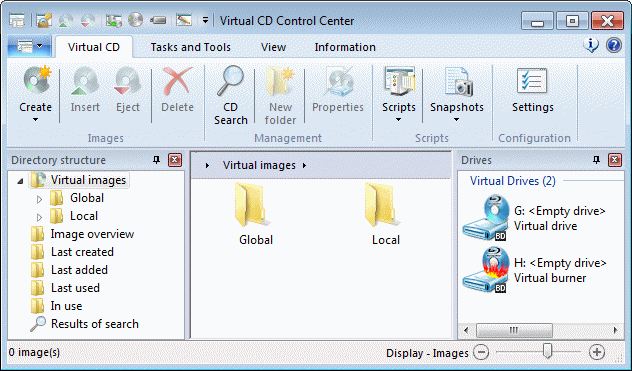
If Virtual CD is configured to show all virtual CDs together, in one folder, it configures a single View showing all directories and all virtual CDs indexed in both the local and global configuration files.
|
The Divided view switch on the View tab of the CD Control Center lets you switch the view at any time, from showing all virtual CDs together to a divided view, and back again. This setting applies only in the CD Control Center and cannot be accessed until all virtual CDs have been loaded in the program. You can configure a permanent setting on the Configuration page of the Settings. |
These views define where the virtual CDs are visible:
| • | The Local view shows all virtual CDs that are visible on the local computer. Which images are shown here is defined by the path for local configuration on the Configuration page of the Settings. |
| • | The Global view shows the virtual CDs that are visible to all users. Which images are shown here is defined by the path for global configuration on the Configuration page of the Settings. |
|
All virtual CDs that are registered in the Virtual CD program with a UNC path show a "network" symbol with their icon in the Images View of the CD Control Center. Make sure all global images are entered with a valid UNC path. The icon shows at a glance whether the path is valid. |
|
To provide different users with access to different sets of virtual CDs, simply define configuration paths for the users accordingly. You can do this using the Virtual CD API, if desired. |
|
To create virtual CDs, a user must have "write" permission in the directory in which new virtual CDs are stored. |
|
The "Local" and "Global" views define only where the virtual CDs are visible, not where they are stored. For example, if a virtual CD stored on the network is assigned to the Local view (using a UNC path name) and not the Global view, that virtual CD is available only on the computer specified. Thus you can store a virtual CD on a UNC path in the network, and then assign it to a Local view for testing before adding it to the Global view. |
|
If you want to restrict access to some of the virtual CDs in the global path to a limited set of users, this can be achieved by assigning user privileges in the Windows operating system. Begin by assigning file permissions for the CDs in question to those users who should have access to these virtual CDs. Configure Virtual CD so that unregistered virtual CDs are not displayed. From this point on, the virtual CDs cannot be seen by users who do not have explicit permission to access them. |