When you run a file search, the "Catalog Search" function searches in all selected catalogs. If the file is found, the display shows the CD on which the file is stored.
|
Select the desired catalogs |
In the Catalog Overview, select the catalogs you wish to search. In our example, the search is limited to one catalog, which we shall search for bitmap files.
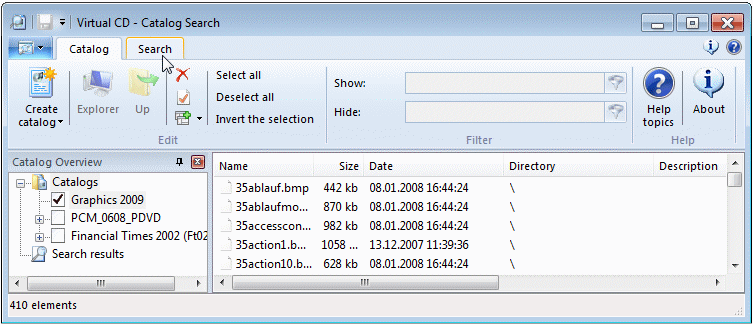
|
You can also start a Catalog Search for a certain CD by selecting that CD in the Images View of the CD Control Center and then clicking on CD Catalog on the Tasks and Tools tab. This opens the Catalog Search window with the catalog for the selected CD automatically specified. |
In the Catalog Search window, switch to the Search tab to define your search criteria.
|
Browse in the catalog |
Define your search arguments. In our example, we are searching for .bmp files (bitmaps). In addition to files, you can also search for directories and descriptions. Every folder and every file has a "Description" field which you can use for entering a descriptive text. For some files, such as program files, an attempt is made to create a description when a catalog is made. Once the parameters have been defined, click on "Start" search to begin the search.
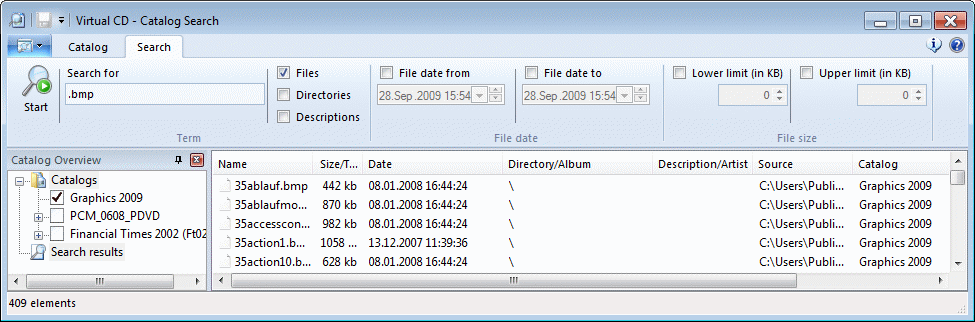
That's it! Any files found that meet the specified criteria are displayed in the Detail View at the conclusion of the search operation.