The Smart Virtual CD Burner lets you burn any number of virtual CDs (restricted only by the space available on the blank medium) onto a single physical medium. In this example we will store a data safe, created using the virtual burner, on a Smart Virtual CD. Because the properties are all retained, the data safe remains protected by encryption.
|
Run the Smart Virtual CD Burner |
Open the CD Control Center. Select the desired virtual CDs—in this example My Sensitive Data. Open the Tasks and Tools tab and select CD in the Smart Virtual CD group to run the Smart Virtual CD Burner.
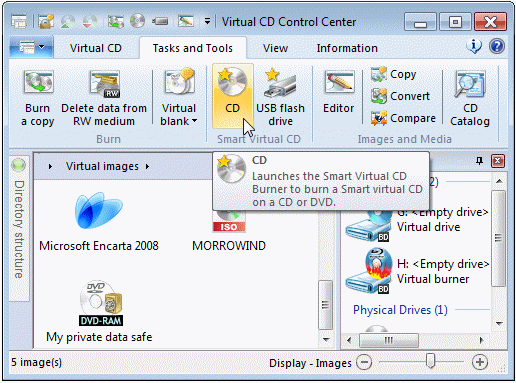
|
We recommend selecting the desired CDs first and running the Smart Virtual CD Burner from the CD Control Center, because with this method, the selected CDs are loaded in the Smart Virtual CD Burner automatically. If you select a folder in the CD Control Center, all CDs in that folder are loaded. |
|
Start the burning process |
Insert your blank medium now, if you have not done so already. The Smart Virtual CD Burner checks whether there is enough space available on the target medium. If there is not enough space available, you can remove CDs from the list by clicking on Remove. Click on Burn to begin the burning process.
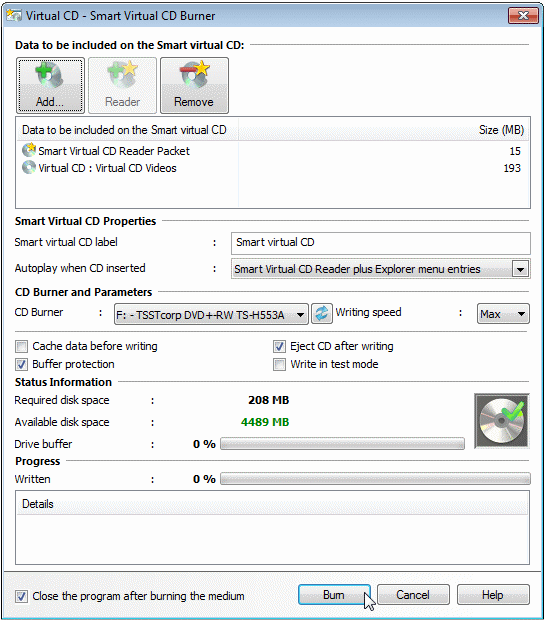
|
Finish the Smart Virtual CD |
Once the burning process is finished, you can remove the Smart Virtual CD medium and close the Smart Virtual CD Burner by clicking on Close.
|
The Smart Virtual CD Reader Packet should be included on every Smart Virtual CD. It ensures that the virtual CDs stored on the CD can be used on any computer, even if the Virtual CD program is not installed. Furthermore, the AutoPlay function will not run when you insert the Smart Virtual Medium unless the Smart Virtual CD Reader is included on the medium. |
