As seen in the Quick Start section of this manual, the Virtual CD Starter gives you direct access to the main Virtual CD functions. To run the Starter, double-click on the desktop icon or right-click on the Quick Start icon and select Starter from the menu.
|
If you use the Virtual CD Starter frequently, you might want to drag & drop the desktop icon into the Quick Launch toolbar on your Windows taskbar. |
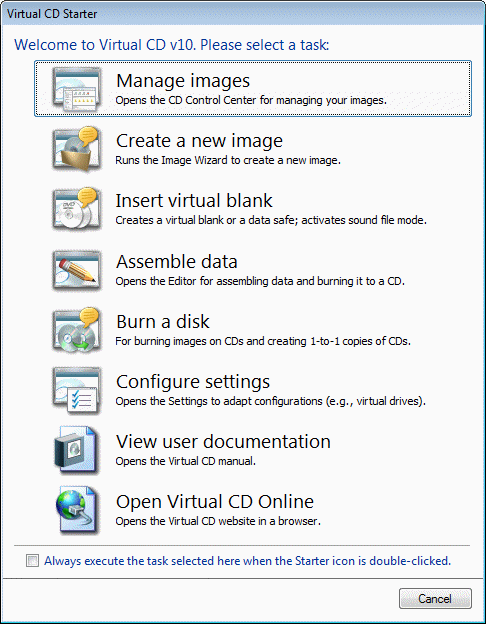
You can use the Virtual CD Starter to go straight to the task you need, without going through other windows or menu items. Once you select the desired task, the Starter closes and the selected program opens. If you always the same task in the Starter window (for example, "Manage images", which opens the CD Control Center), activate the Always execute this task when the Starter icon is double-clicked option before selecting the task. The next time you double-click on the Starter icon, the selected program is opened (in the above example, the CD Control Center) and the Starter is skipped.
|
You can define the effect of a double-click on the Starter icon at any time in the Virtual CD Settings program, on the Task Assignments page. |
|
When you select the Starter from the Quick Start utility menu the Starter dialog opens and does not offer the Always execute this task when the Starter icon is double-clicked option. |