Some of the programs in Virtual CD (CD Control Center, Editor, Catalog Search) use a new interface that integrates a Ribbon in place of the familiar, but more complex system of menus and toolbars. Certain operating principles and terms are common to the Ribbon interfaces in all Virtual CD programs. These are described in detail in the following, using the CD Control Center as an example.
The Quick Access toolbar to the left of the title bar text provides instant access to the main program commands at all times.
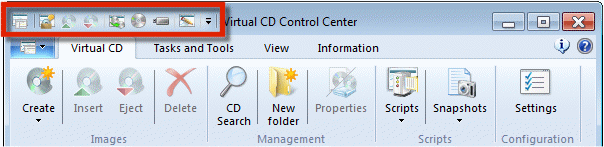
Click on the down-arrow on the right-hand side of this bar to open a menu of options for configuring the Quick Access toolbar.
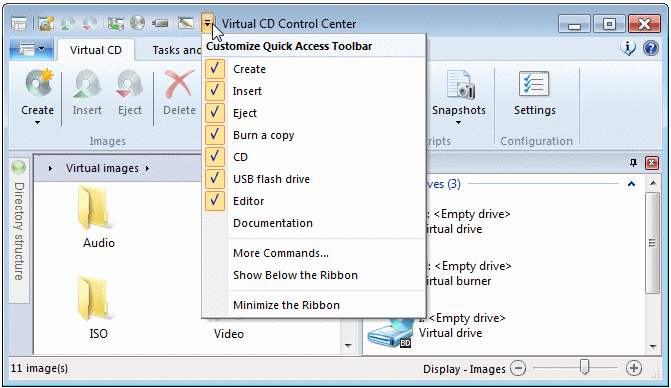
The menu shows the commands available. The last menu item minimizes the Ribbon. You can add commands to the Quick Access toolbar, or move them to the Ribbon.
|
Minimizing the Ribbon is particularly useful if there is not much space available on your monitor. When the Ribbon is minimized, only the tabs are shown. When you hover the mouse over a tab, the commands it contains are shown. This leaves considerably more space available in the program window. |
The main menu contains commands that are not frequently used, or that have a central function. To open the main menu of whichever program you are using, click on the button to the left of the Ribbon tabs.
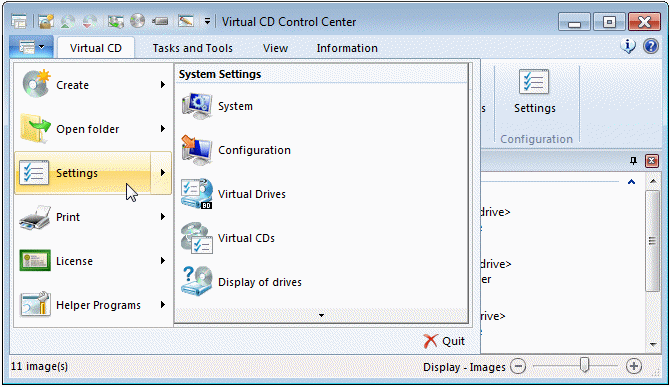
The left-hand side of the main menu shows the available commands, while the options for each command are listed on the right. For example, in the CD Control Center, the main menu provides access to each page of the Settings program.
Commands in the Ribbon are sorted into tabs. The CD Control Center, for example, has the following tabs: Virtual CD, Tasks and Tools, View, and Information.
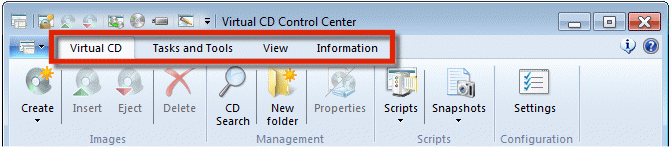
Each tab contains a number of commands, divided into groups. Commands that are not available are grayed out. For example, if no image is selected in the CD Control Center program window, the Insert, Eject, Delete and Properties commands are not available.
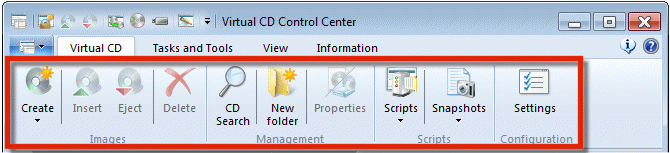
The commands on a given tab are divided into groups according to their functions. The Virtual CD page in the CD Control Center is divided into Images, Management, Scripts, and Configuration.
If the program window is contracted to a size too small to show all of the commands under a given tab, the Ribbon is reduced to a panel of group buttons. When you select a group button, a panel opens containing all of the commands in that group.
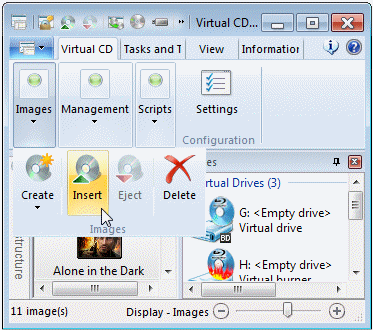
In addition to these tabs, you also have contextual tabs. These are shown only when the functions they contain are relevant to the current operation. In most cases the title bar also shows a highlighted text indicating the function of the contextual tab.
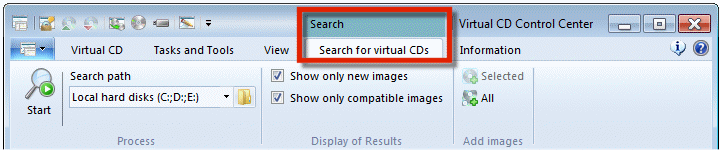
The CD Control Center has a number of contextual tabs, only visible when relevant. One example of this is the Image Search, as you may have seen in the Adding Existing Images section of the Quick Start chapter. When you search for existing images, the Searching for Virtual CDs tab opens with additional commands that are relevant only for the search function. Furthermore, the title bar of the CD Control Center shows Search while this tab is active. Once the search has been completed, the commands are no longer applicable and the tab closes.