Collections are created using the Collection Wizard. All you need for a collection is more than one virtual CD. The procedure is described in detail below.
|
The Collection Wizard is available only with a Virtual CD FS installation on a file server. This program does not exist in Virtual CD installations on workstations; collections must be created on the file server. |
|
Load the collection |
Double-click on the Virtual CD v10 desktop icon to run the Virtual CD Starter and click on Manage images to open the CD Control Center.

In the Ribbon of the CD Control Center, open the Tasks and Tools tab and click on Collection.

The Collection Wizard opens.
|
Define the properties of the collection |
Enter a description of the new collection. The other properties (label and target file) are automatically assigned names based on the description entered. These can be edited if desired.
|
Enter descriptive texts that convey information about the purpose of the collection and the CDs it contains. |
In the Target file field, <folder for new virtual CDs>\Collections is the default. This ensures that collections are automatically stored in a central folder.
|
Collections are distinguished from virtual CDs by their file name extension: .vco. Do not enter a different file name extension for a collection; otherwise, the collection will not be correctly recognized by all Virtual CD programs. |
In our example, we group several virtual CD containing issues of the CHIP magazine from 2009, and call the collection CHIP 2009.
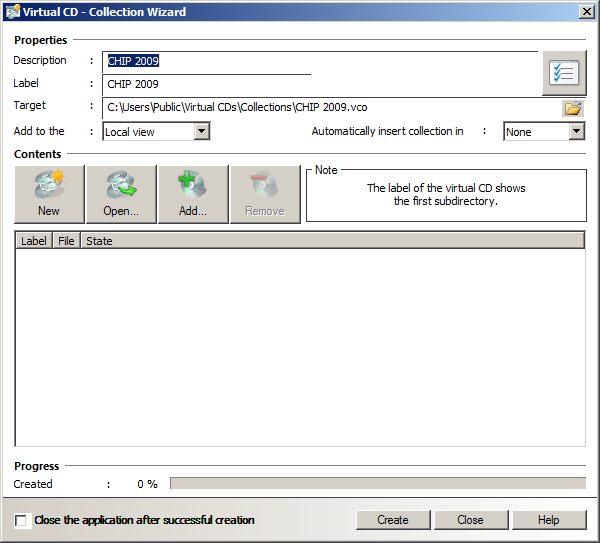
|
Add virtual CDs to the collection |
Now you can add virtual CDs to the collection. Click on Add to open the Select the virtual CDs dialog. The list shows all virtual CDs that can be added to the collection.
In our example, we select the first 3 items in the list.
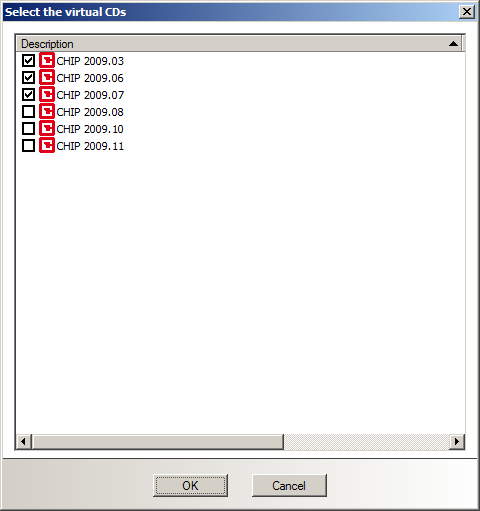
Click on OK to confirm your selection and add the virtual CDs to the list in the Collection Wizard.
|
This procedure is even simpler if you select the desired virtual CDs in the CD Control Center first, then right-click on your selection and open the Collection Wizard from the shortcut menu. The Collection Wizard automatically loads the selected CDs when it opens. If any CDs were selected that you find you do not wish to add, click on Remove to remove them from the list. |
|
Create the collection |
Once you have finished defining the collection, click on Create to complete the process. The new collection is automatically added to the specified view in the CD Control Center and is ready for use.
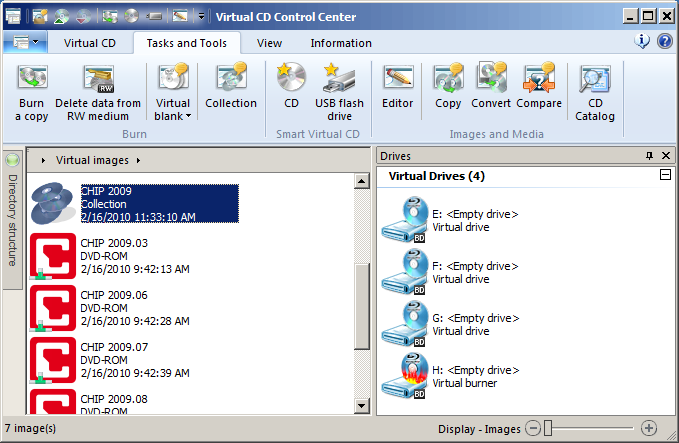
|
How long the creation process takes depends on the number of virtual CDs selected and the volume of data they contain. |
|
Test the new collection |
That's it! - You can now test the collection by inserting and using it.