This example describes the procedure for creating a basic configuration of Virtual CD TS with the following defaults:
| • | Users who are not assigned to any specific user profile cannot run Virtual CD TS. |
| • | There is a group of Virtual CD TS administrators who can use all Virtual CD functions, but for whom no virtual CD drives are explicitly mapped. |
| • | There are users who can insert and eject any of the virtual CDs registered in the program and for whom V:, W: and X: are mapped as virtual CD drives. |
|
Create a new user profile for administrators |
Run the Profile Editor and select New in the Ribbon to create a new profile. Enter a name and a description and select <blank profile> in the Copy from field. The profile is created when you click on OK.
Because the new profile is created using the blank profile as a template, all of the functions are configured to grant maximum user privileges. In the Profile Settings, on the Permissions page, allocate the user accounts to which you wish to grant admin rights.
|
The procedure for creating a user profile for Virtual CD TS administrators is described in detail under Creating a User Profile; this example presents only a brief summary. |
|
Edit the basic profile |
Run the Profile Settings by double-clicking on the Virtual CD basic profile, deactivate all entries on the Programs page, and click on OK to close the dialog.
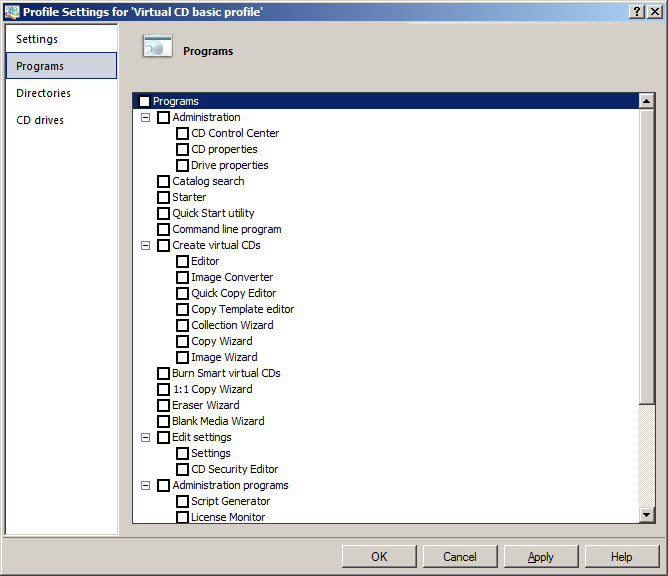
|
Create a profile for working with virtual CDs |
Select New again in the Ribbon to create a profile for those users for whom you wish to permit restricted access to Virtual CD functions.
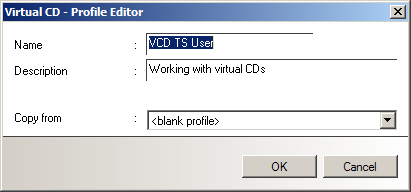
In our example, we enter VCD TS User as the name, and Working with virtual CDs as the description. Select <blank profile> in the Copy from field again; this time we will change some of the settings. Click on OK to write the profile.
|
Specify programs |
Run the Profile Settings*** by double-clicking on the new profile. On the Programs page you can now define which programs will be accessible for members of this profile. In our example, we grant permission to use the CD Control Center, the Starter, the Quick Start utility, the command line program and the Explorer extension.
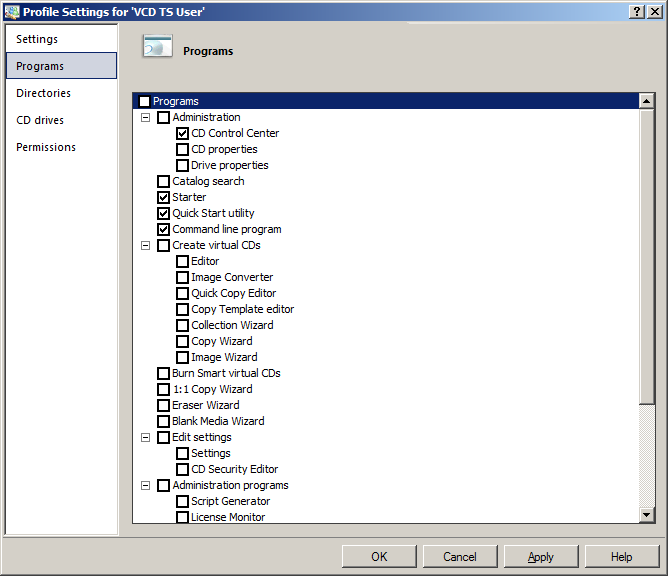
|
The control interfaces (CD Control Center, Starter, etc.) are left active to allow users maximum convenience. The command line program and Explorer extension are accessed by Virtual CD in certain instances; for example, when you double-click on an image in the Explorer. If you deactivate these functions, the corresponding programs will not be available. |
|
Define virtual drives |
Open the CD Drives page and map V:, W: and X: as virtual CD drives by putting a checkmark (i.e., by clicking) in the boxes next to these drive letters.
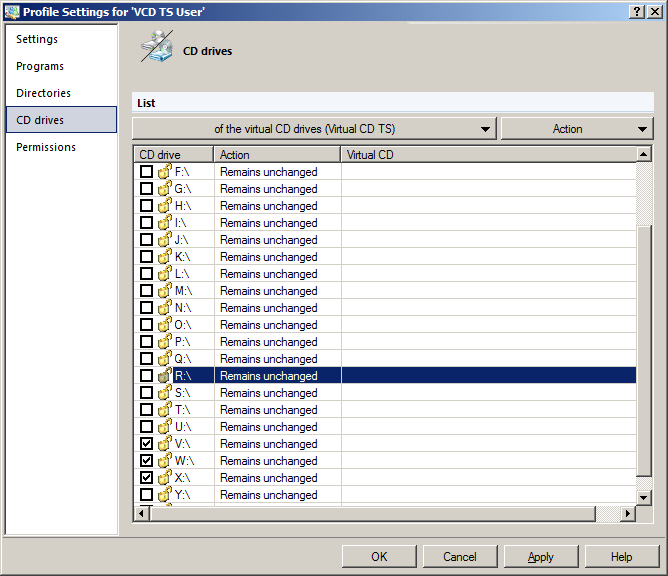
|
Allocate permissions |
The last step is to assign the desired users to this profile, on the Permissions page.
|
If you do not assign any users, the profile will be stored as you have configured it, but will never be used. |
|
Test your settings |
When you have finished, click on OK to close the dialog. This completes the configuration.
That's it! - Test your configuration by logging on under various user accounts to activate the different profiles